The Doppler
Thought leadership for discerning business leaders and technologists
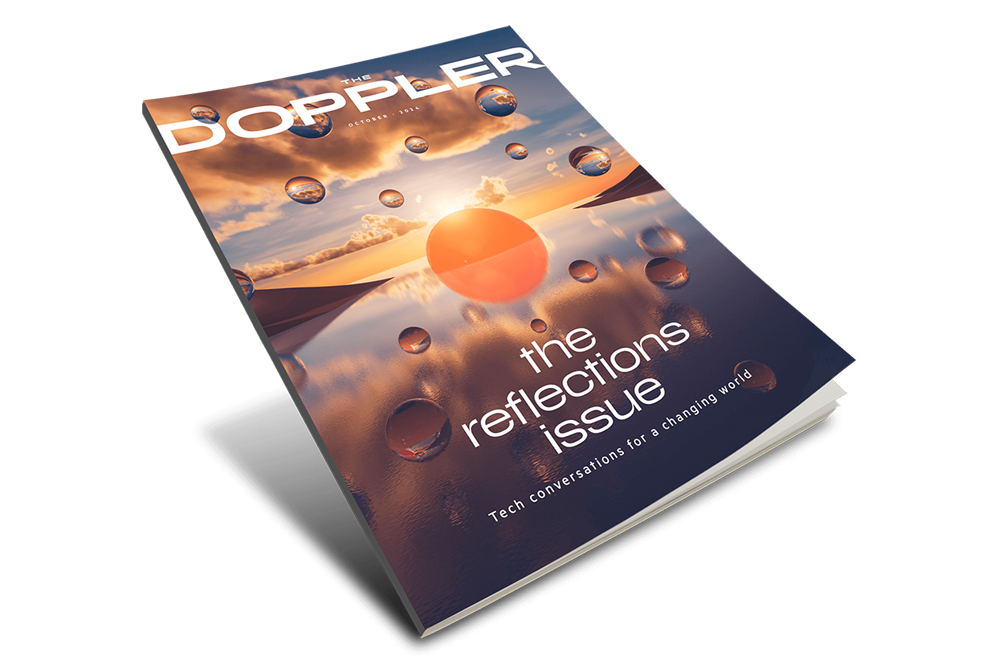
The Reflections issue: Tech conversations for a changing world
Revisit the most pressing topics on the minds of our customers and partners, including conversations featured at HPE Discover Las Vegas 2024.
Here’s a glimpse of the perspectives and insights you will find in this edition:
- Building bots: Four key considerations for launching a GenAI factory with the right partner.
- The big chill: AI’s heat problem gets a new cooling solution.
- Standing guard: HPE security expert Andy James on why AI adoption demands a new era of cybersecurity vigilance.
Explore more thought leadership
HPE solutions from edge to cloud
Explore the ways HPE can help you open up opportunities across edge to cloud.


